Viz in Tooltip, everything you should know about it!
The arrival of Tableau 10.5 is accompanied by a vast amount of powerful and game-changing amendments, including the introduction of Viz in Tooltip! This design feature is here to empower your dashboard’s interactivity by allowing you to add visualizations into tooltips, displaying them when hovering over the view.
[GIF image]
Audience engagement and eagerness to explore more through increased interactivity are not the only benefits of this new feature. Embedding visualizations in tooltips is an additional ingredient towards cluster elimination and space availability as you no longer need to fit all sheets you want to include in your view within the dashboard dimensions, overwhelming the final view.
How to add a viz in tooltips?
Great news – inserting visualization in tooltips is a very simple and quick process!
Let’s assume we have the below dashboard regarding Airbnb listings in Boston. The top right map shows the Boston neighbourhoods listed in terms of price (the darker colour the more expensive). We would also like to add a viz showing the average price of each neighbourhood compared to the average price of all neighbourhoods. However, an additional viz will make it difficult to focus on the key areas and may change the flow of the story.
1. Create a worksheet with the visualization you want to add, known as the target sheet.
2. Go to the worksheet you want to have the viz inserted in its tooltip known as the source sheet (in this example map sheet) and select the Tooltip shelf in the Marks card to edit the tooltip content.
3. Select ‘Insert’ to open the Insert menu and then ‘Sheets’ to choose the target sheet created in step 1. Note that you may add more than one target sheet in the tooltip for more visualizations to be revealed when hovering over the source sheet. The viz can be combined with text and dynamic fields which were also features of previous Tableau versions. It is worth mentioning that while you may add several sheets in a tooltip, a specific sheet can only be used in one tooltip at a time.
The viz is now inserted in the tooltip. Hover over the source sheet to see the astonishing result!
Viz with dual axis – how can you best utilize your tooltips?
By reason of having two tooltips in a view with dual axis, they can both be utilised to include a viz! Following the same steps described above for creating the viz you want for each tooltip and inserting it accordingly, you end up with two different expanding visualisations in one source sheet. For example, I want to look at the average price per neighbourhood with a viz in its tooltip comparing each neighbourhood with the average price of all neighbourhood as well as showing the average review score of each neighbourhood and how this relates to its average price. Too much for one view? Not at all:
[GIF image]
Tips & Tricks
1. Once the target sheet is selected, Tableau inserts the following text in the tooltip (refer to first example above):
Post navigation